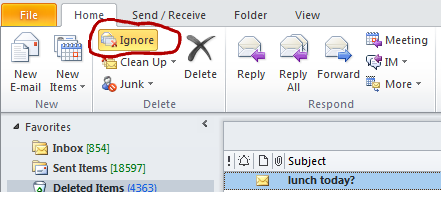IP ratings
Electric and electronic equipment deteriorate or malfunction when water or dust enters the device. The IEC has developed the ingress protection (IP) ratings, which grade the resistance of an enclosure against the intrusion of dust or liquids.The ratings are widely used throughout industry.
In recent years, many consumers have taken an interest in smartphone features that include resilience against liquid and dust. However, it can be difficult to assess the meaning of terms such as waterproof or water-resistant when used for marketing purposes.
IEC 60529 has been developed to rate and grade the resistance of enclosures of electric and electronic devices against the intrusion of dust and liquids. It also rates how easy it is for individuals to access the potentially hazardous parts within the enclosure.
The standard, prepared by IEC Technical Committee 70, uses the IP code to rate the degrees of protection offered by the enclosure of electrical equipment with a rated voltage of a maximum of 72,5 kV. The standard also defines the tests to be performed to verify that the enclosure meets these requirements.
The IP code is composed of two numerals:
The first numeral refers to the protection against solid objects and is rated on a scale from 0 (no protection) to 6 (no ingress of dust).
The second numeral rates the enclosure’s protection against liquids and uses a scale from 0 (no protection) to 9 (high-pressure hot water from different angles).
The first edition of IEC 60529 was published in 1976 with the aim of creating a single document to bring together all requirements regarding protection by enclosures. Previously, separate standards had been developed for motors and low-voltage switchgear and controlgear.

IP Ratings Chart and Table
You can find out what each digit in a standard IP code means in the IP ratings table below. By using this ingress protection chart, you can determine what hazards and scenarios a given item's mechanical or electrical components should be protected from. You can also see how the protection applies to each environment.
First Digit: Protection from Foreign Body and Particulate Ingress
First Digit: Level of Protection
0: (or X - see section below): Not rated (or no rating supplied) for protection against ingress of this type
1: Protection against solid objects larger than 50mm (accidental hand contact with open palm), but not against deliberate body contact
2: Protection against solid objects larger than 12mm (accidental finger contact)
3: Protection against solid objects larger than 2.5mm (tools and wires)
4: Protection against solid objects larger than 1mm (fine tools and wires, nails, screws, larger insects and other potentially invasive small objects)
5: Partial protection against dust and other particulates, such that any ingress will not damage or impede the satisfactory performance of internal components
6: Full protection against dust and other particulates, including a vacuum seal, tested against continuous airflow
Second Digit: Protection from Moisture Ingress
Second Digit: Level of Protection
0: (or X - see section below): Not rated (or no rating supplied) for protection against ingress of this type
1: Protection against vertically falling droplets, such as condensation, sufficient that no damage or interrupted functioning of components will be incurred when an item is upright
2: Protection against vertically dripping water when enclosure is tilted up to 15° off vertical
3: Protection against direct moisture spray at angles up to 60° off vertical
4: Protection against splashing water from any direction, tested for a minimum of 10 minutes with an oscillating spray (limited ingress permitted with no harmful effects)
5: Protection against low-pressure jets (6.3mm) of directed water from any angle (limited ingress permitted with no harmful effects)
6: Protection against powerful jets (12.5mm nozzle) of directed water from any direction
7: Protection against full immersion for up to 30 minutes at depths between 15cm and 1 metre (limited ingress permitted with no harmful effects)
8: Protection against extended immersion under higher pressure i.e. greater depths. Precise parameters of this test will be set and advertised by the manufacturer and may include additional factors such as temperature fluctuations and flow rates, depending on equipment type
9K: Protection against high-pressure, high-temperature jet sprays, wash-downs or steam-cleaning procedures - this rating is most often seen in specific road vehicle applications (standard ISO 20653:2013 Road Vehicles - Degrees of Protection)
IPX Ratings
In certain cases, you might see an IP rating of ‘IPX7’, ‘IP5X’, or similar. The difference between an IP rating and an IPX rating is more straightforward than you might think. In fact, ‘IPX’ is not entirely valid as a separate IP code in and of itself.
Ratings that feature an ‘X’ somewhere in the code simply denote that a numerical rating has only been provided for one of the two main ingress types (foreign body or moisture), but not for the other. Hence IPX7 will indicate a moisture resistance rating of 7, but no assigned rating for foreign body ingress. Conversely, IP5X will mean the product has been coded 5 against foreign body intrusion, but no certified level of moisture resistance is stated.
Types of IP Rated Products
There are numerous types of IP-rated products. The standardisation of these codes enables customers and users to understand each product’s abilities and limitations in different scenarios.
In this section, we’ll look at some of the more common IP ratings on everyday item types.
Weatherproof and Waterproof IP Ratings
Among the most common IP ratings people look for is waterproof or weatherproof, which can be found in a wide range of products, from lighting setups to CCTV enclosures.
However, it’s worth noting that using terms such as waterproof when discussing IP ratings can be self-defeating as the purpose of IP ratings is to specify exactly what kind of protection is offered. Therefore, the second digit in an IP code indicates the exact level of protection against moisture ingress.
Generally, IP65, IP66, and IP67 are considered waterproof for most general purposes. However, there is a common misconception concerning weatherproofing that the highest IP ratings are necessary for items used outside for a long period.
The reality is that this isn't always the case, since most rainwater, even in windy conditions, falls almost vertically and under very low pressure. The IPX2 rating should provide protection against dripping water equivalent to 3mm rainfall per minute at angles up to 15°. An IPX3 rating indicates resistance to continuous spraying at up to 60° from vertical.
In addition, it isn’t accurate to think of IP ratings for water resistance as being higher beyond IPX6. Be aware that IPX7, IPX8, and IPX9 are codes specifically addressing immersion properties. Items certified at these ratings need not necessarily meet the criteria for pressurised water jet resistance denoted by IPX5 and IPX6.
IP Rated Enclosures
There’s a vast range of different IP-rated enclosure types available across all sectors and industries, including many options for electronics and mechanical systems in industrial settings.
Enclosure IP ratings are assigned to everything from junction boxes to outdoor lighting setups to instrument cases intended for robust protection in harsh marine or chemical environments.
In the following sections, we’ll examine some of the more widely used enclosure types. We'll consider some of the demanding IP standards each enclosure type might require to make it suitable for a range of specific applications.
IP Rated Enclosure Accessories
When looking at the myriad configurations of enclosures and system housings on the market, you’ll find that there’s an equally wide range of IP-rated enclosure accessories and optional extra fittings available for most types of housing. These types of add-ons usually have IP ratings that match those of the enclosures they're designed for.
The majority offer various tweaks and specialisations, each designed to make a generic enclosure more suited to one particular application or another. These are usually focused on component-specific mounting solutions, attachment methods, or additional security features, aimed at a particular type of application or enclosure contents.
Popular examples include:
Brackets, screws and nuts
Additional panels, racks, or dividers to add to a basic enclosure frame
Locks, keys, and keypads
Stability accessories, such as self-adhesive feet, for added security or robustness
IP Rated Floor Standing Enclosures
A typical IP-rated floor-standing enclosure might see codes starting at around IP43 (resistance to entry from slender tools, wires, insects etc over 2.5mm; and water resistance to spray up to 60° from vertical). They’re most often used as strong metal surrounds for racks of sensitive electronic equipment.
Depending on the construction materials and intended application environment, they can also be IP-rated to indicate complete dust exclusion and full hose-cleaning resistance without the risk of corrosion. Typical uses might include housing busbars or block fuses in energy distribution applications, or protecting pneumatic or hydraulic controls and instrumentation in industrial settings.
IP Rated General-Purpose Enclosures
General-purpose enclosures are frequently sold with ingress protection ratings, serving as flexible and multi-function storage units predominantly designed to house and protect electronics or other sensitive equipment.
General-purpose enclosures are typically mounted to walls via dedicated enclosure-mounting accessories and are adaptable to a wide range of uses. Smaller enclosures of this type are often called junction boxes. Many will have additional security accessories fitted, such as a keypad or padlock mechanism.
When the unit isn’t tailored to fit one specific application, it’s usually crafted as a simple but sturdy box without specialist features for particular housings or contents. Sizes and construction materials depend on their intended application and environment, but they’re commonly rated IP65 and above for general outdoor use.
IP Rated Handheld Enclosures
Handheld enclosures protect controllers and electronic instruments. They are widely used for both simple mobile controls and more heavy-duty electronic devices including voltmeters, digital thermometers, and flow readers.
Handheld enclosures mount digital or analogue LCD modules behind an acrylic window. They are typically constructed of sturdy but lightweight aluminium for portability. They often contain battery compartments with easily removable lids.
IP ratings for handheld enclosures focus on keeping both users and contents safe from inadvertent contact with mechanical or wired parts. However, it’s common to see IP ratings for full protection from water ingress (IP65+) depending on their intended application.
IP Rated Instrument Cases
Instrument cases are another widely used housing type, most often protecting electrical products from damage by dirt, dust, or moisture ingress. Typical IP ratings for instrument cases might start from around IP40, indicating resistance to particulates only (i.e. not intended for outdoor use), but it’s also common to see ratings up to IP67+ for full immersion resistance.
Instrument cases are usually available in both heavy-duty and lightweight configurations, depending on the level of protection and portability required. They can be used for anything from outdoor LED power supply casings to industrial camera housings, desktop electronics, and measuring or control equipment.
IP Rated Power Supply Cases
Power supply cases generally need to be constructed from robust materials designed to safely and securely house high-voltage components such as transformers, PSUs, and other key electrical items. Size and configuration will depend entirely on what the individual unit is intended to hold and protect.
IP ratings for power supply enclosures tend to be lower (typically IP20+) to allow for breathability and heat transfer while protecting against accidental tool or finger ingress to protect users. These units often come with a range of additional safety features, including tamper-proof housings with strong resistance to corrosion and abrasion.
IP Rated Wall Boxes
IP-rated wall boxes are a familiar sight in industrial electrical systems and are often used to secure access to delicate or potentially dangerous components such as fuse boxes. They can also be used for general storage of sensitive or hazardous items. For this reason, they’ll usually include a locking door, giving easy access only to authorised personnel.
As they’re often deployed in tough outdoor environments, wall boxes commonly come in rugged plastic moulding with IP ratings for full moisture ingress resistance (IP67, indicating full hose-down protection and suitability for some marine applications). Transparent windows are often found on wall boxes of this type, allowing quick visual inspection of internal components and systems.
IP Ratings for Lights
Lighting IP ratings are an important industrial design consideration when installing or planning lighting systems. This is particularly true in areas exposed to particulates or moisture ingress, such as outdoor spaces.
Lights use the same IP numbers and definitions as any other enclosure, but it's also a good idea to know about different zones in a given room or area, and how they might affect the IP requirements.
IP Ratings for Outdoor Lights
Having an IP rating for outdoor lights is essential for both the safety and proper operation of any unit installed where condensation, rain, or wind-blown foreign objects might pose a risk. This includes PIR and security sensor lights, safety or task floods, and accent lighting and soffit spots.
You should always seek manufacturer advice before installing outdoor lighting, but the following are general industry guidelines:
An IPX3 rating protects against continuous spray at a 60° angle, which is generally considered adequate in partially enclosed or covered areas
A minimum IPX4 rating is typically used in more exposed areas
The lights should be rated IPX5 or higher if they will be cleaned using pressurised jets
Up to a depth of 1m, any lighting intended for immersion (e.g. pond or pool lighting) must be IPX7-rated, but always consult the manufacturer before installing any lighting below the surface
For greater depths of immersion, IPX8 will be required, and the ingress resistance should be explicitly checked before installation
Electrical IP Ratings
IP numbers in electrical applications follow the same coding system for clarity and understanding. However, it’s even more pertinent when it comes to electrical IP ratings that you fully consider the types of exposure and resistance protection you might need for any electronic systems or components. Ingress of moisture or particulates can cause damage or increase hazard risk.
Be especially mindful of potential ingress from lesser-known sources of particulates or moisture, like steam, condensation, dust accumulation in hard-to-reach areas, corrosion, or chemical attack if the enclosure is to be used in a challenging industrial environment.